What is SaveVid?
On this page you’ll see all frequently asked questions (FAQ)
Converters are amazing tools that let you download and store videos offline! That means you can watch them anytime, anywhere – even if you’re not connected to the internet. Plus, converters let you convert videos into other formats, like audio files. So if you want to listen to a video on your phone while you’re on the go, just convert it into an MP3 file!
Converters can be used for a variety of reasons! For example, maybe you want to watch a video offline or on a different device. Converters can also be used to change the format of a video, which can be really useful if you want to save space on your device or if you want a higher quality version of the video. Additionally, converters can be great for ripping audio from videos so that you can listen to them on your phone or music player!
With Save-Vid.com you can download files in MP3 or MP4 format.
The ID3-Tag is a bit like a digital fingerprint for your audio files. It contains all the information about the song such as the title, artist, album and genre. This information is embedded right into the file itself, so it’s always there when you want to access it. Not only does this make it easier to keep track of all your music, but devices like iPods can also use the ID3-Tag information to sort your songs by album and artist. Pretty nifty!
Many converters need to be installed as additional software and started manually. There are also websites that can be used for conversion, but these must first be opened by hand, and then the link must be copied and pasted. Our converter appears as a banner directly above the video. The conversion to both MP3 and MP4 formats is started with just one click. Therefore, no third party software is required, and the link does not have to be copied first.
In principle, any user may download data from public websites, provided that the sites or sources are not obviously unlawful.
The latest version of the software can be found at download section. Click on the download link and then start the installer. After that, you can simply follow the instructions of the executable file.
If you have installed the software and no longer wish to use it, you can uninstall it from the Windows Programs and Features submenu. To do this, open the list of installed programs, select QWeb with a right-click, and then click on “Uninstall.”
An overview and short instructions for Save-Vid functions can be found at the feature section. All functions – the converter, the search engine redirection, and the Silent Price Compare- are integrated directly into the browser, so no further steps are necessary.